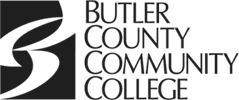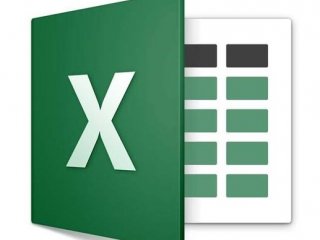
- Description
- Objectives
- Outline
- Materials
- System Requirements
Description
Microsoft Excel 2019 is a powerful tool you can use to create and format spreadsheets so you can more easily analyze data, share information, and make more informed decisions. With our Microsoft Excel 2019 course, you will learn how to create rich data visualization, PivotTable views, professional-looking charts, print media, hyperlinks, and worksheet web pages.
Objectives
After completing this course, you should be able to:
- List the basic range functions in Microsoft Excel 2019
- Identify the correct use of formulas, worksheets, and workbooks
- Recall how to create professional looking charts, tables, and graphics
- Recognize how to import, use, and analyze data
Outline
Microsoft Excel® 2019 Module 1
Working with Ranges
In Excel, a range is a group of two or more cells that work together rather than separately. The range is the basic function that makes Excel a powerful tool, and it is discussed in this module. We start by learning how to fill a range with values, move or copy them, and insert or delete them. After that we discuss range names and how to use them. We conclude by discussing how to format fonts, colors, alignments, numbers, column widths, row heights, and other range options.
- Excel’s Ribbon User Interface
- Data Entry
- Cell Formatting
- Working with Columns
- Editing Workbooks
Microsoft Excel® 2019 Module 2
Getting Organized
Once a range is populated and formatted, it’s time to do something with that data. In this module we discuss how to change page orientation, view your pages in Page Layout view, and how to print all or just some of your worksheets. We move on to discuss how to maintain and manipulate the worksheet, which is where you spend most time in Excel, then you will learn how worksheets and workbooks go together. We describe how to name your cells, find and replace information, and how to categorize and maintain multiple worksheets.
- Previewing Pages
- Printing
- Maintaining the Worksheet
- Multiple Worksheets
- What-If Analyses
Microsoft Excel® 2019 Module 3
Tables, Charts, and Graphics
Once you have your workbooks and worksheets created, it’s time to do something useful with your new tools. In this module we first discuss the purpose and multiple uses of Pivot tables. Then we dive into the basics of creating professional looking charts and graphics. Finally, we discuss how to set up and work with data lists in Excel, as well as how to link, automate, and share spreadsheets.
- Pivot Tables
- Working with Charts and Graphics
- Creating Data Lists
- Linking, Automating, and Sharing Spreadsheets
Microsoft Excel® 2019 Module 4
Using and Analyzing Data
In the last module of this course, we explore the do’s and don’ts of working with Excel and we discover important skills required to use Excel successfully. We also discuss how to manage and maintain loads of data and we identify trends in your data.
- Beginner Basics
- Commandments of Excel
- Managing Data
- Analyzing Data
Materials
Ed4Career is committed to being both environmentally conscious and making it easier for you to study! We’re making your education mobile! All of our textbooks are now provided as eTextbooks. You can access them on your laptop, tablet, or mobile device and can study anytime, anywhere.
The move away from physical books to eTextbooks means you get the latest, most up-to-date version available. This also makes your training more accessible, so you can study anywhere you have your phone or tablet. The best part is that all materials are included in your training cost so there are NO extra fees for books!
System Requirements
Internet Connection
- Broadband or High-Speed - DSL, Cable, and Wireless Connections
*Dial-Up internet connections will result in a diminished online experience. Classroom pages may load slowly and viewing large audio and video files may not be possible.
Hardware Requirements
- Processor - 2GHz Processor or Higher
- Memory - 1 GB RAM Minimum Recommended
PC Software Requirements
- Operating Systems - Windows 7 or higher
- Microsoft Office 2013 or higher. Also, you could use a general Word Processing application to save and open Microsoft Office formats (.doc, .docx, .xls, .xlsx, .ppt, .pptx)
- Internet Browsers - Google Chrome is highly recommended
- Cookies MUST be enabled
- Pop-ups MUST be allowed (Pop-up Blocker disabled)
- The Kindle Reader App or VitalSource Bookshelf App are needed for many of our courses (No special equipment needed. This can be downloaded for FREE onto your computer.)
- PowerPoint Viewer (if you do not have PowerPoint)
- Adobe PDF Reader
- QuickTime, Windows Media Player &/or Real Player
MAC Software Requirements
- Operating Systems - Mac OS x 10 or higher with Windows
- Mac office programs or a Word Processing application to save and open Microsoft Office formats (.doc, .docx, .xls, .xlsx, .ppt, .pptx)
- Internet Browsers- Google Chrome is highly recommended
- Cookies MUST be enabled
- Pop-ups MUST be allowed (Pop-up Blocker disabled)
- The Kindle Reader App or VitalSource Bookshelf App are needed for many of our courses (No special equipment needed. This can be downloaded for FREE onto your computer.)
- PowerPoint Viewer (if you do not have PowerPoint)
- Adobe PDF Reader
- Apple QuickTime Media Player